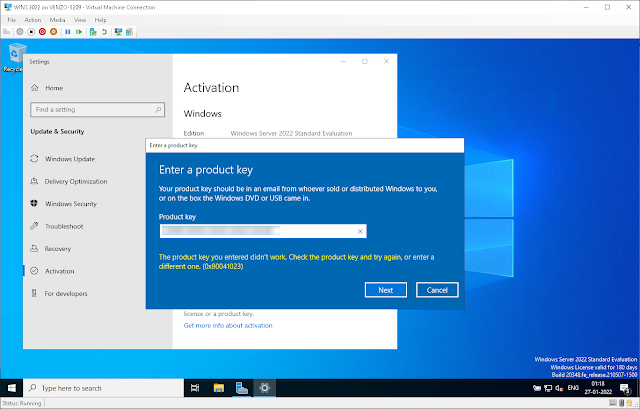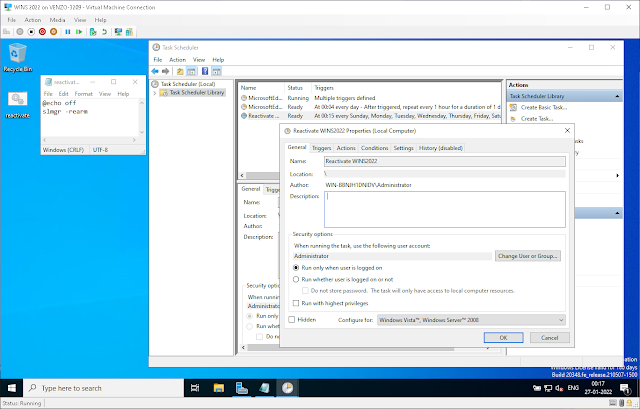Trouble Activating Windows Server 2022 Evaluation? Try using the Software Licensing Mangement Tool (slmgr)
So you either didn't use your OEM or Retail product key during installation or you decided to activate WINS2022 after the evaluation period?
Do you recognize this error?
“the product key you entered didn’t work. Check the product key and try again, or enter a different one. (0x80041023)”?
Forget using the GUI. We're going to be using the Software Licensing Management Tool (slmgr). Slmgr is a VBS file, stored in System32 and SysWOW64 folders, that allows you to run commands to perform Windows product activation tasks.
So open up an elevated prompt and run:
slmgr /ipk your_product_key
A popup window will appear on your screen displaying the message, “Installed product key successfully.” Click OK.
Then to activate the product key against Microsoft's server, run:
slmgr /ato
And reboot. WINS2022 should now be activated!
It still doesn't work! Windows Server Activation error code 0xc004f069
But what if your key doesn't work and you encounter another error: specifically this one:
No worries. It just means that we need to convert the evaluation eedition to the Standard or Data Center edition. In my case, the Standard Edition. This requires the retail product key and this DISM command:
DISM /Online /Set-Edition:ServerStandard /ProductKey:your_product_key /AcceptEula
Don't worry if you encounter this error. Just try rebooting 😉.
The evaluation message in the lower right hand corner of your desktop should be gone! But for fun verify the current edition we've set Windows to by running:
dism /online /get-currentedition
What if I don't have a key?
There's an additional method you can use but this is only for home use. It's a bit of a workaround that allows you to extend your evaluation indefinitely without a product key but only if you haven't allowed your evaluation to reach 0 days.
In an elevated prompt, run the following and reboot:
slmgr -rearm
![Thomas' [insert something catchy] Blog](https://blogger.googleusercontent.com/img/a/AVvXsEhS8GpCgv6XrthlM6yk83QRMLhw3N-t-T7QC5e2xkElAyFOdKxrHBtlBm1JAcXwJ8yoREOLZIQVGzlBJYcGzbpN5MoJylSohJgXI2qWTeIuLfOupK48G8FVeH5FYa-orAALT8J3sBSWb75EiTS1xCi-ik4uhVgX9ouwjGw1KTmk2lPi258tyzaNU9vu=s800)